Approving a Finding Response
Approving a Finding Response
Once the findings have been responded to, the approver assignee receives email notification  .
.
- From Audit Workspace - All Tasks > Action Plan - All Open Tasks on the Portal Page, click the Approve Finding Response link for the appropriate record.
Result: The Approve Finding Response window is displayed.
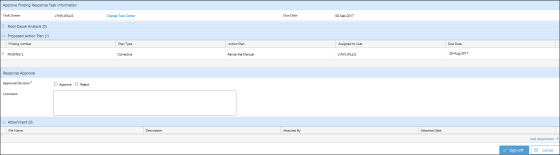
- Review the Proposed Action Plan section.
- Select either Approve or Reject as the Approval Decision and enter a comment. If Reject is selected, the Comment field becomes required and the task will be re-routed to the Finding Response step.
- If the Approval Decision is Reject, then the Respond To Findings task is rerouted.
- If the Approval Decision is Approve and all findings have a response, then the Implement Action plan task is routed.
- If the Approval Decision is Approve and at least one finding does NOT have a response, then the Implement Action plan itask and the Response To Finding task are routed.
- In the Comment field, enter any relevant information regarding the approval.
- Click the Sign-off button.
Result: The Sign-off window is displayed. - Enter your user ID and password and then click the Sign-off button.
Result: The Result window is displayed. The Result window is a window that displays after finding response approval and asks the user where they would like to go next, such as to the Response Detail or back to the Portal Page.
See Also